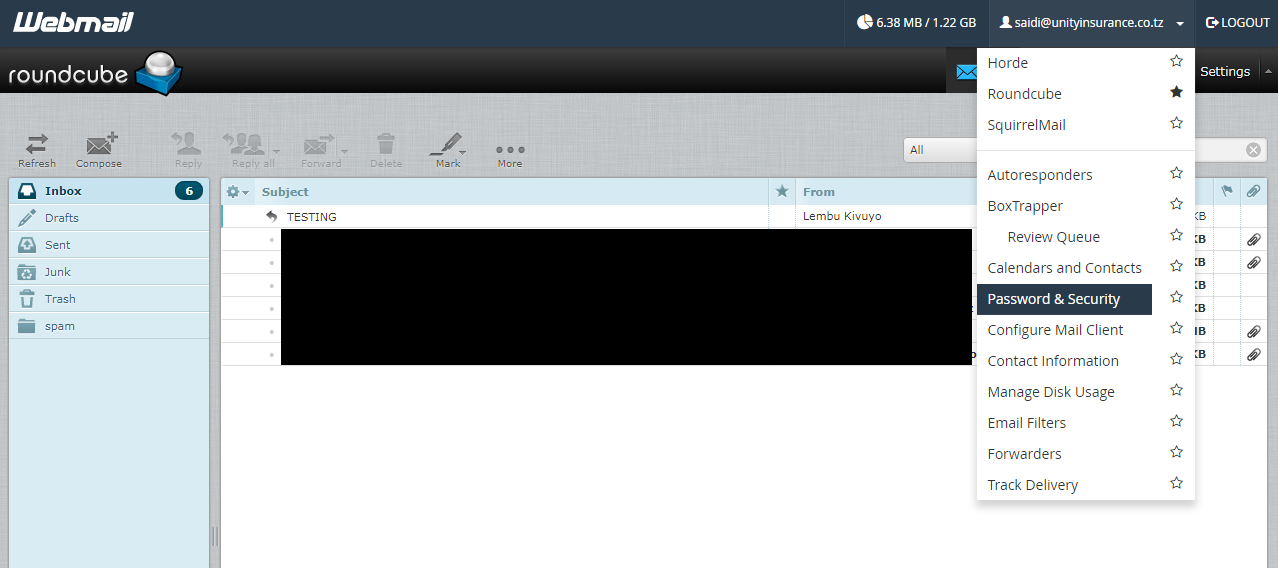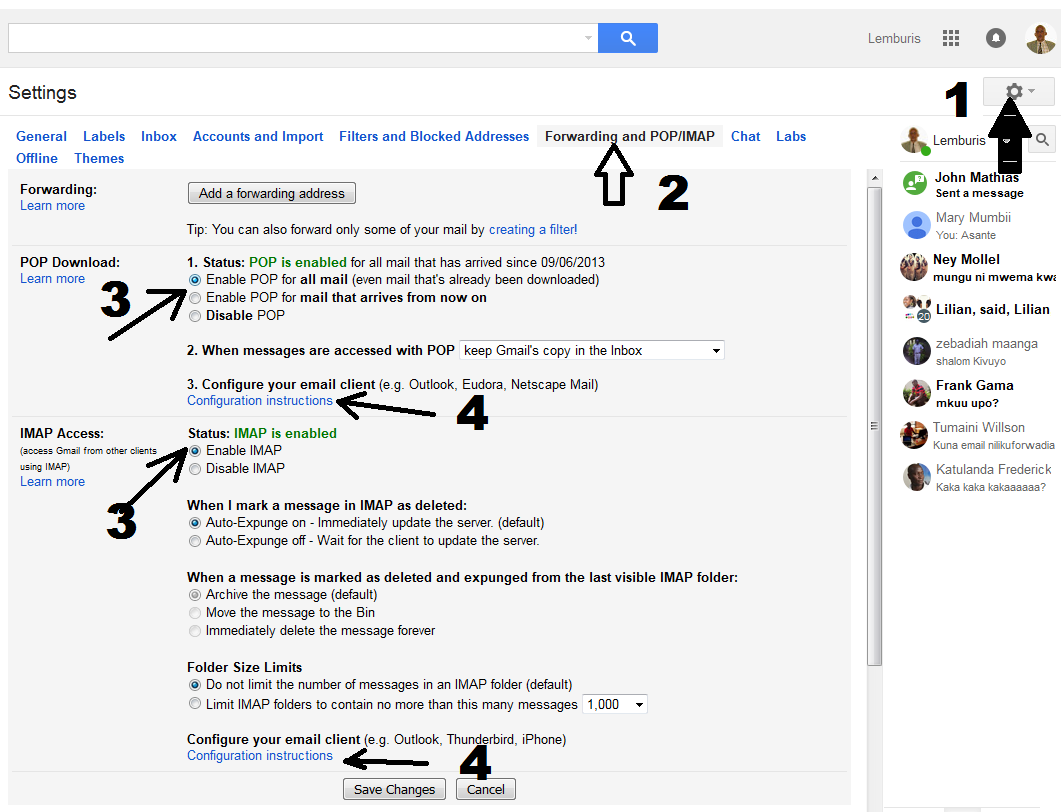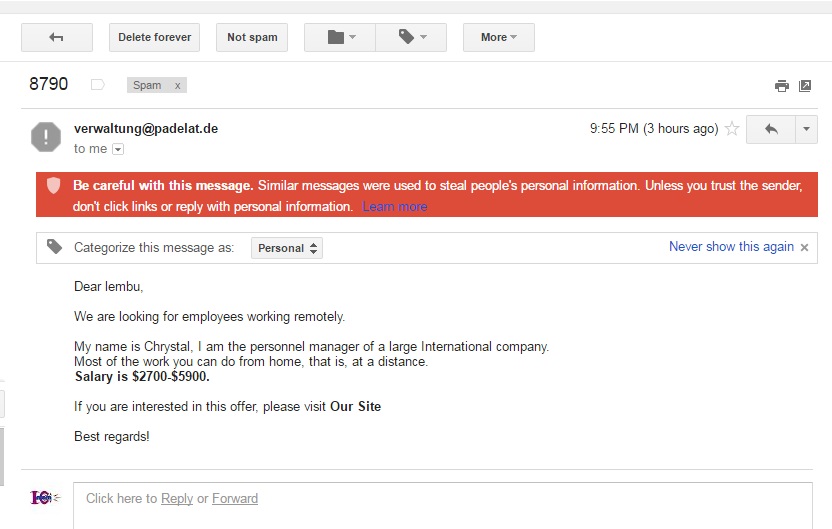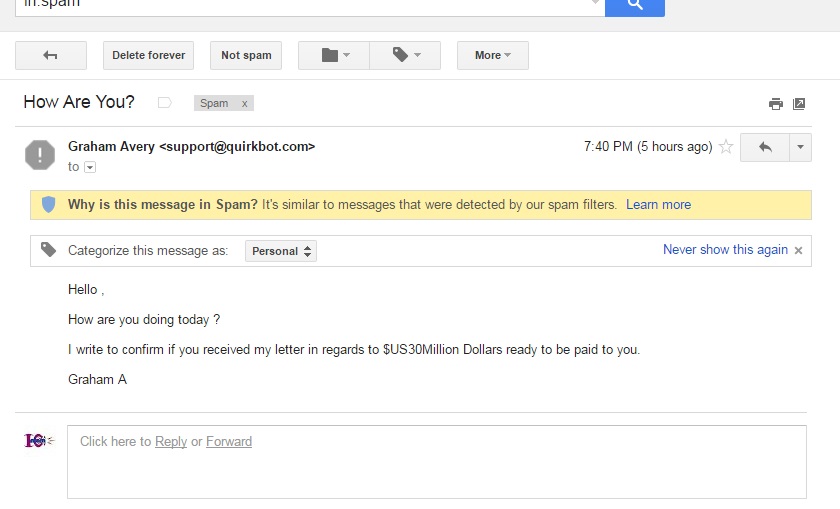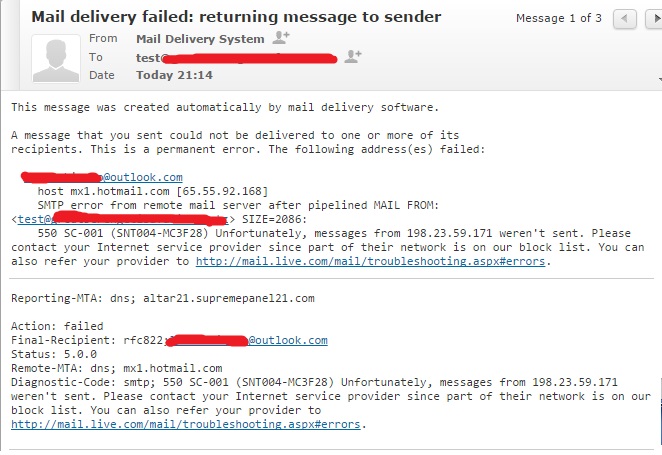by admin | Feb 15, 2025 | Blog News - English, Emails, General Webmaster Issues
The instructions below outline how to set automatically or manually your email with Microsoft Outlook 2007 either through POP or IMAP. It is recommended to start with auto method and if for some reason fails then go for manual method.
Auto setup
Mail application “Microsoft Outlook 2007® for Windows®” can automatically detect this email account’s settings.
- Choose to set up a new email account in “Microsoft Outlook 2007® for Windows®”.
- When “Microsoft Outlook 2007® for Windows®” prompts you for the email address, enter “[email protected]”.
- Use your cPanel account password as the password.
If the auto-configuration fails, please set up the account using the manual settings.
Manual setup
Secure SSL/TLS Settings
(Recommended)
Username:
[email protected]
Password:
Use the email account’s password.
Incoming Server:
altar21.supremepanel21.com
- IMAP Port: 993
- POP3 Port: 995
Outgoing Server:
altar21.supremepanel21.com
Authentication is required for IMAP, POP3, and SMTP.

by admin | Feb 15, 2025 | Blog News - English, Emails
- Login to your email using normal webmail URL
- domainname.com/webmail
- Enter your full email id as a username
- Enter your old password
- Select the webmail application to use
- In the email screen click your email at the top right
- in the popped up menu select password and security
- Enter your new password
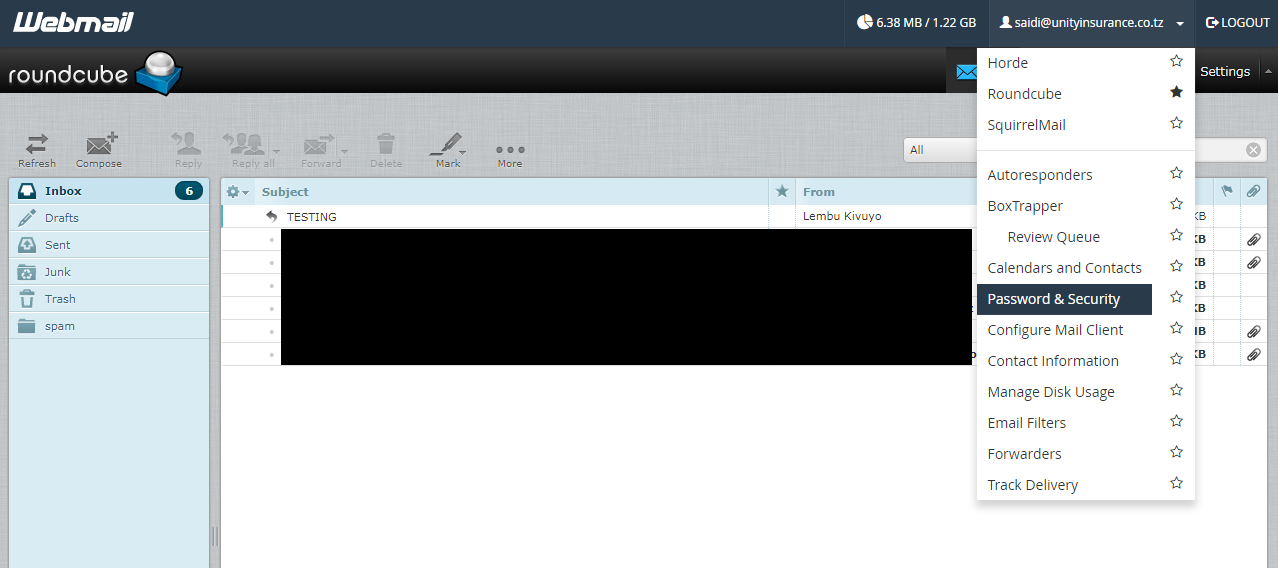

by admin | Feb 14, 2025 | Blog News - English, Emails
In order to make Gmail work smoothly you need to apply proper settings for incoming and outgoing mailservers. Gmail is one of the most popular online email services today.
Once you configure your Gmail properly you can access incoming messages and also send mail using any email client like MS Outlook, Thunderbird etc.
If you want to know how to configure your mail server for Gmail, follow closely the guide below. Or If Alternative, You can buy Gmail Quick Source Guide from Amazon (Price is only $4.12) that include step by step instruction to help users to learn all the gmail features like Creating Filters, Labels, Desktop notifications and much more.
Before you start setting up make sure you enable POP3 or IMAP in your gmail Settings
Log into your Gmail account and open the Settings page with gear icon. Click on the Forwarding and POP/IMAP tab and make sure IMAP or POP3 is enabled and click on save changes. Open Outlook 2013 and go to File tab. Then, just above the Account Settings button, click Add Account.
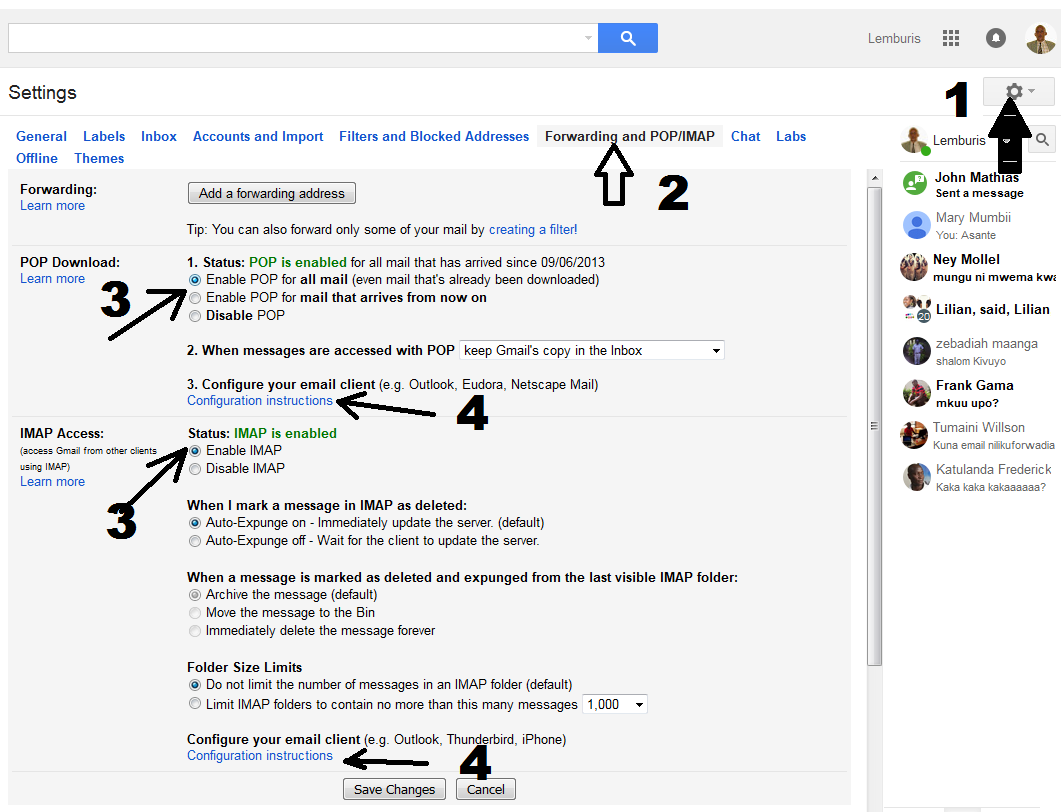
Default PIMAP Setup:
|
Server: |
Authentication: |
Port: |
| SMTP Server (Outgoing Messages) |
Non-Encrypted |
AUTH |
25 (or 587) |
|
Secure (TLS) |
StartTLS |
587 |
|
Secure (SSL) |
SSL |
465 |
| IMAP Server (Incoming Messages) |
Non-Encrypted |
AUTH |
143 |
|
Secure (TLS) |
StartTLS |
143 |
|
Secure (SSL) |
SSL |
993 |
Default Pop3 Setup:
|
Server: |
Authentication: |
Port: |
| SMTP Server (Outgoing Messages) |
Non-Encrypted |
AUTH |
25 (or 587) |
|
Secure (TLS) |
StartTLS |
587 |
|
Secure (SSL) |
SSL |
465 |
| POP3 Server (Incoming Messages) |
Non-Encrypted |
AUTH |
110 |
|
Secure (SSL) |
SSL |
995 |

by admin | Feb 14, 2025 | Blog News - English, Emails
Microsoft had been using very stick spam filtering algorithm for their mail servers over the last 4 to 5 years. This move has affected many third parties email services and individual from the freedom of electronic communication.
On the other hand, Google through gmail has been improving their algorithm for spam filtering making it sophisticated, effective and user friendly. Instead of blocking the spam like MS do, gmail allow the spam but with a red bar notifying you that, the email is probably the spam with reason
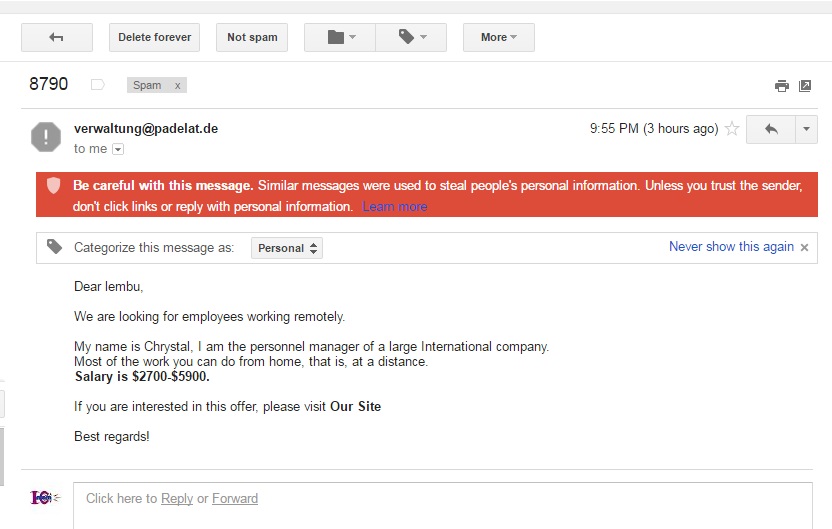
Gmail Suspicious Dangerous Email with reasons
If the email is suspiciously a spam, gmail will also notify you using a yellow bar with reason why that email is suspected a spam?
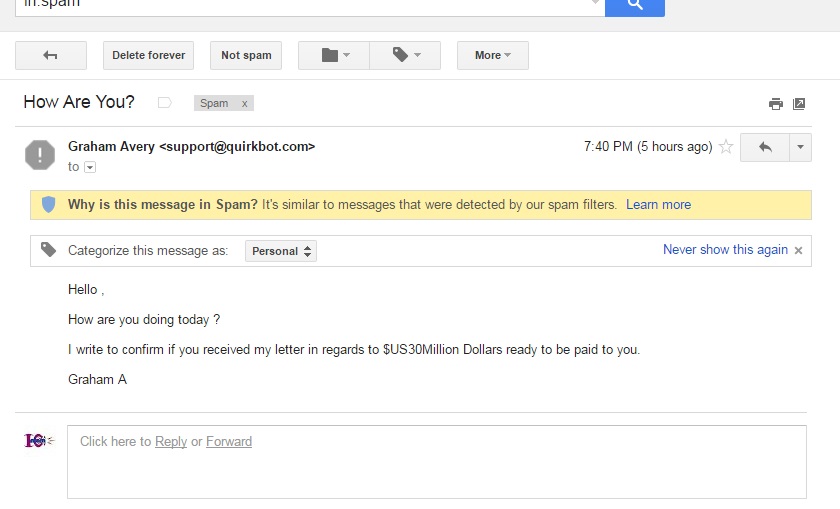
Gmail Suspicious Email Spam with reasons
Comparison Between MS Email and Gmail
Google algorithm over spam management is right? Why?
Most of 20-40 percent of suspected spams are not actually spam and it turn that some of those suspected spam email are emails for new job offering, new sales offering, new clients etc
Let take an example
Few years ago, a friend of mine who a Kenyan by origin was checking email using his gmail account and after finishing reading the mauls in the inbox he decided to delete all mails in the spam folder but in the first and second attempts he hesitated and in the third think-out, he decided to go through the headings of the spam folder emails and surprisingly, he discover one email in the spam folder titled “UN JOB OFFERING”
When opened the email message, he just found that he got a job with UN in IT related job in Pretoria, South Africa for the interview carried out online some two to three weeks before. If that friend of mine was he using Microsoft email, I guess that job could just expired without his knowledge.
|
MS Emails
|
Gmail
|
| Microsoft server block all suspected spam and give you no choice to decide weather is true or not |
Google server let all suspected spam to your spam folder and give you the choice to decide weather is true or not |
| Microsoft server block all suspected spam and never warn you or give details about the suspected spam |
Google server let decide to block manually, delete or change to non spam if accidentally tagged as spam by the system. Google also warn you and give details why that email is the spam according to Google |
| Microsoft claim they detect 97% of spam
??? most of the blocked emails are from genuine IP addresses |
Google claim they detect 99% of spam
I highly agree with this claim |
How many opportunities had, have or are going to expire without your knowledge because of this aggressive algorithm used by Microsoft to block out some genuine emails from third parties?
For those who are not aware, Microsoft since last four years or so if I am not mistaken implemented a very strict spam filtering policy which affect new IP addresses. If you are using email hosted in the new IP address, then you are the Victim of this. Your email will be suddenly blocked if you send to any recipient with Microsoft related email like those end with live.com, hotmail.com, outlook.com etc
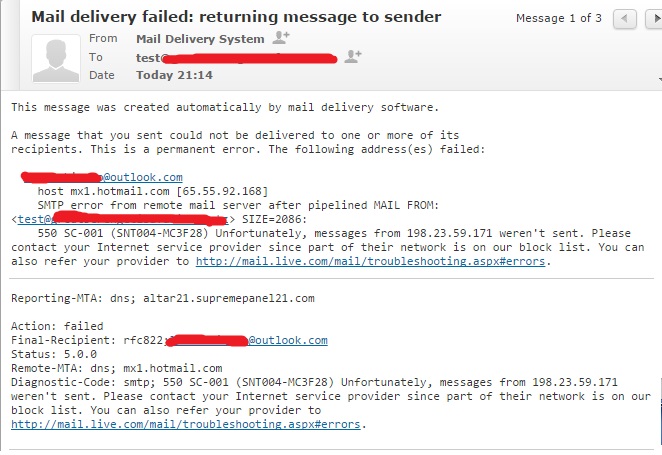
Sample of mail delivery failed from Microsoft after blockage
From out opinions we advice our customers and others to avoid using Microsoft emails alternative you can trust and use gmails for quite many reason one of them mentioned above and the other one are: they provide enough disk space, secured interface, robust email management thread like nature and many other applications and services.
If you do not believe me, you can follow the link below and read the thread about how people are complaining about the problems since 2013 to date and no remarkable action taken by Microsoft to correct the problems