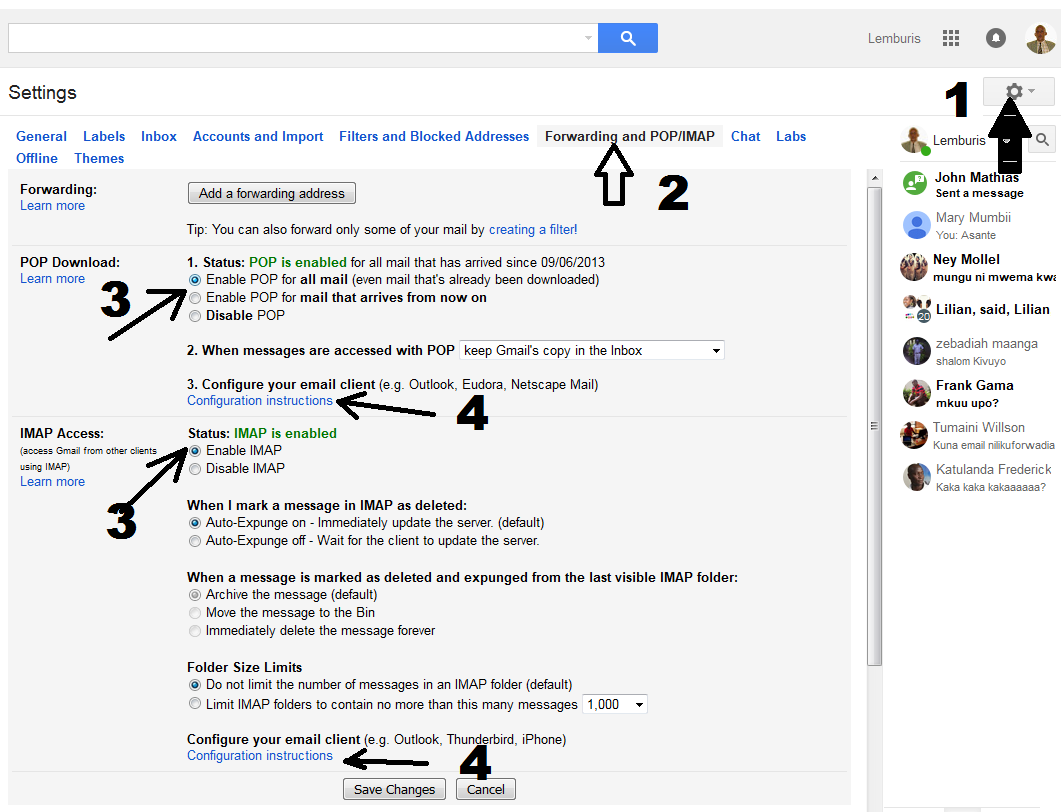In order to make Gmail work smoothly you need to apply proper settings for incoming and outgoing mailservers. Gmail is one of the most popular online email services today.
Once you configure your Gmail properly you can access incoming messages and also send mail using any email client like MS Outlook, Thunderbird etc.
If you want to know how to configure your mail server for Gmail, follow closely the guide below. Or If Alternative, You can buy Gmail Quick Source Guide from Amazon (Price is only $4.12) that include step by step instruction to help users to learn all the gmail features like Creating Filters, Labels, Desktop notifications and much more.
Before you start setting up make sure you enable POP3 or IMAP in your gmail Settings
Log into your Gmail account and open the Settings page with gear icon. Click on the Forwarding and POP/IMAP tab and make sure IMAP or POP3 is enabled and click on save changes. Open Outlook 2013 and go to File tab. Then, just above the Account Settings button, click Add Account.
Default PIMAP Setup: |
Server: | Authentication: | Port: |
| SMTP Server (Outgoing Messages) | Non-Encrypted | AUTH | 25 (or 587) |
| Secure (TLS) | StartTLS | 587 | |
| Secure (SSL) | SSL | 465 | |
| IMAP Server (Incoming Messages) | Non-Encrypted | AUTH | 143 |
| Secure (TLS) | StartTLS | 143 | |
| Secure (SSL) | SSL | 993 |
Default Pop3 Setup: |
Server: | Authentication: | Port: |
| SMTP Server (Outgoing Messages) | Non-Encrypted | AUTH | 25 (or 587) |
| Secure (TLS) | StartTLS | 587 | |
| Secure (SSL) | SSL | 465 | |
| POP3 Server (Incoming Messages) | Non-Encrypted | AUTH | 110 |
| Secure (SSL) | SSL | 995 |